[公司遠端支援服務]開啟Outlook,找不到檔案 outlook.pst?快速解決Outlook無法開啟問題
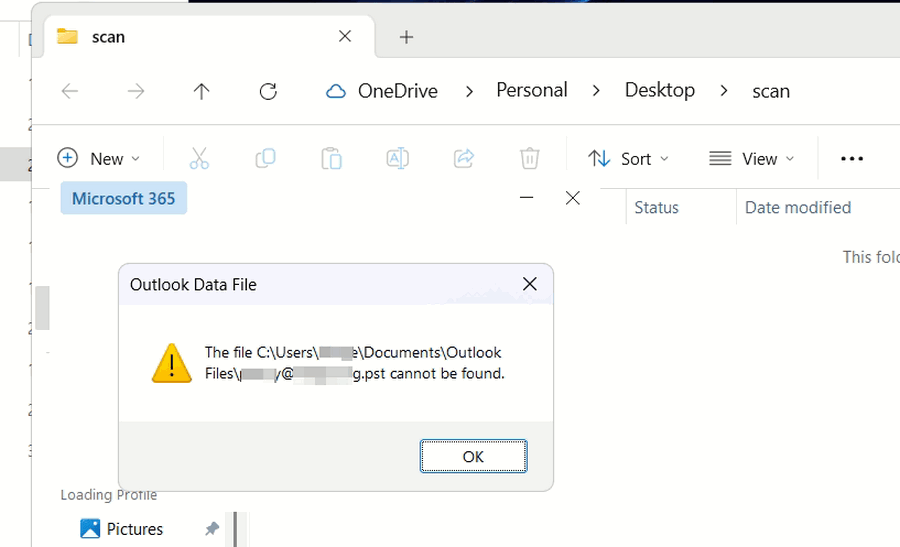
問題:
`
[公司遠端支援服務]開啟Outlook,找不到檔案 outlook.pst?快速解決Outlook無法開啟問題
`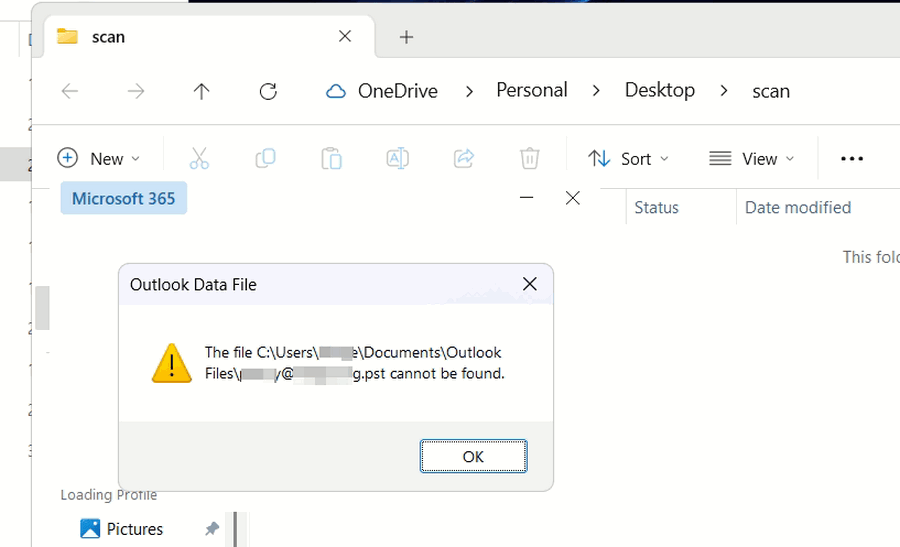
規格 :
OS : win11 Home
Software : Office365
Email : Outlook365
解決方法
因為 OneDrive 將使用者資料夾(User Folder)移動到 OneDrive 資料夾內,所以 Outlook 找不到 .pst 檔案,根據下方步驟可快速解決;
1.找到 .pst 檔案: 前往你的 OneDrive 資料夾,尋找被移動的使用者資料夾(例如:Documents、Outlook Files)。 在這些資料夾中尋找 .pst 檔案;
2.將 .pst 檔案移回原位: 將找到的 .pst 檔案移回 Outlook 預期找到它的位置。 通常是 C:\Users[你的使用者名稱]\Documents\Outlook Files, 如果 “Outlook Files” 資料夾不存在,請建立它;
3.如果 .pst 檔案已在 OneDrive 內,但 Outlook 找不到:
在 Outlook 中重新連結 .pst 檔案: 開啟 Outlook,前往「檔案」>「帳戶設定」>「帳戶設定」>「資料檔案」,然後新增或重新連結到位於 OneDrive 資料夾中的 .pst 檔案。
防止 OneDrive 再次同步 .pst 檔案: 按照我之前的說明,將 .pst 檔案從 OneDrive 同步中排除,或者將 .pst 檔案移到 OneDrive 資料夾之外。

